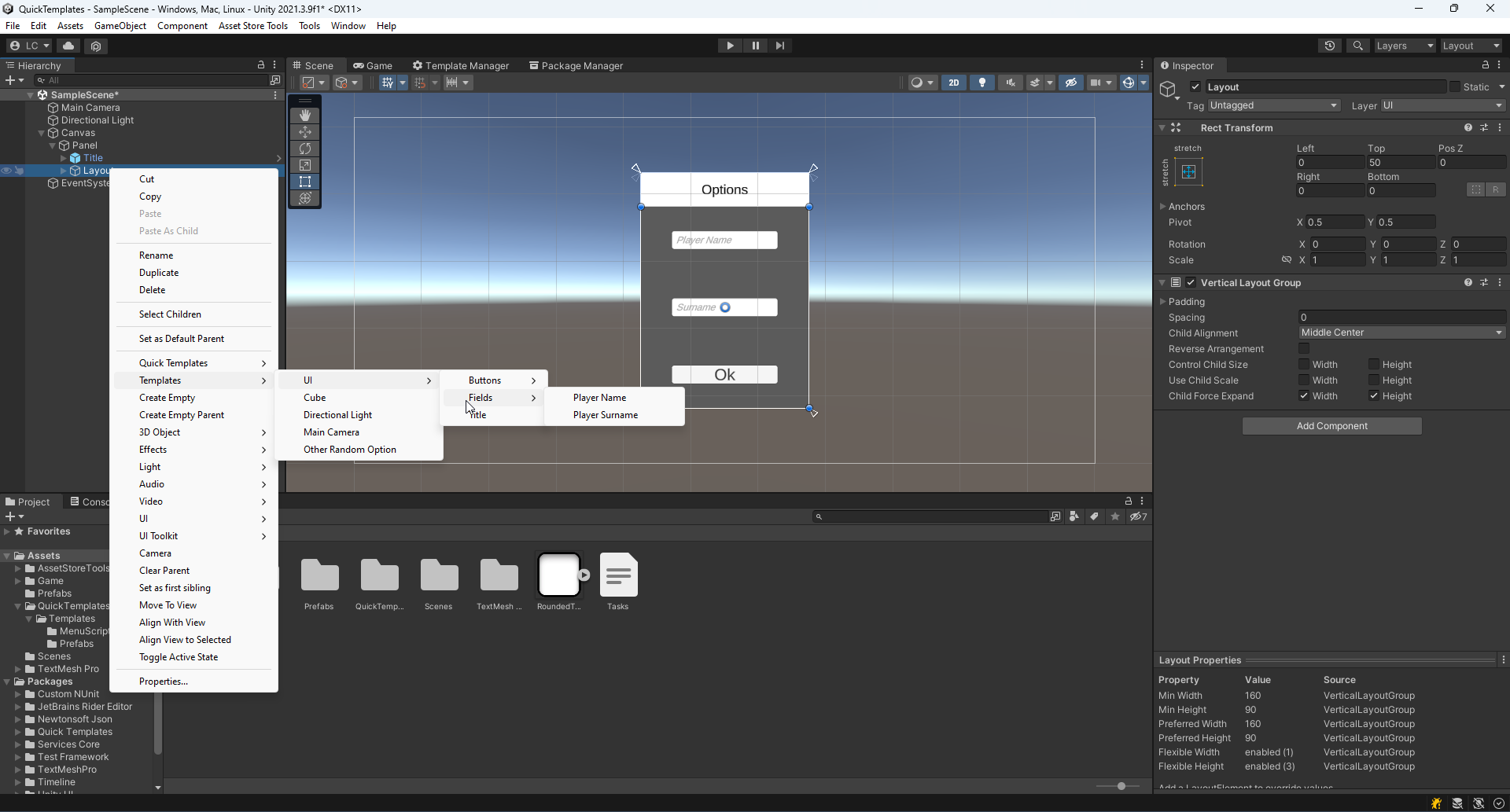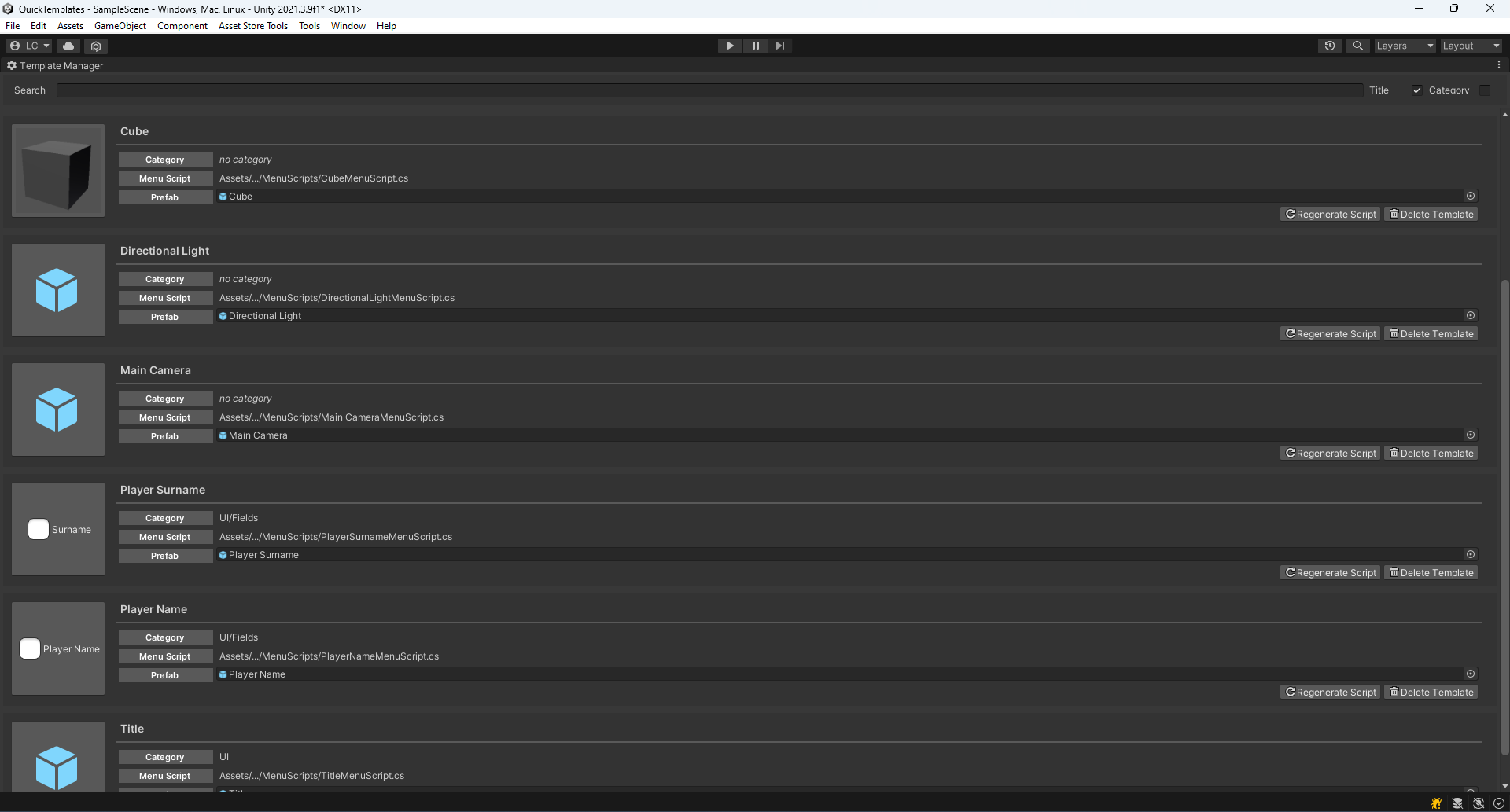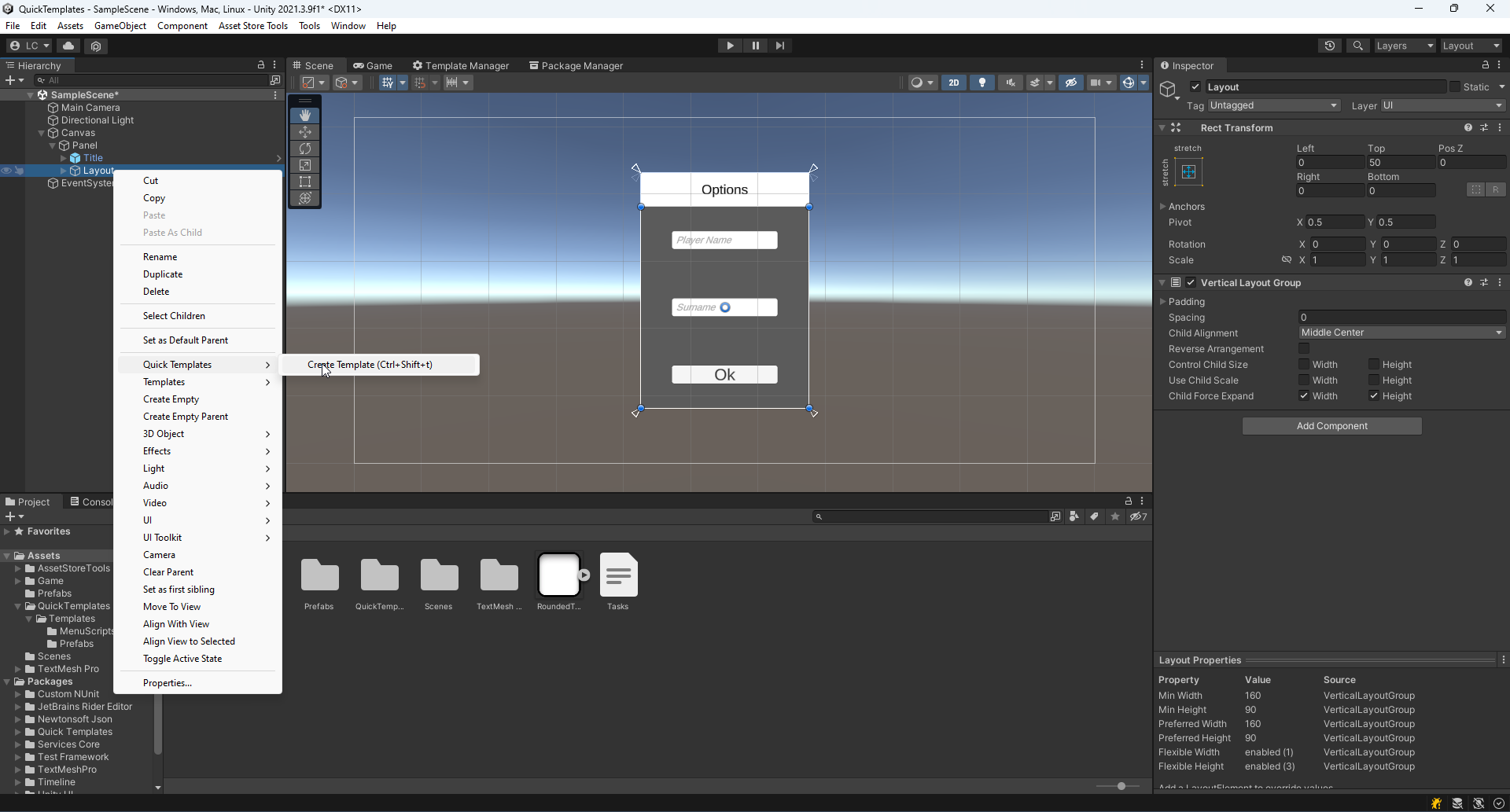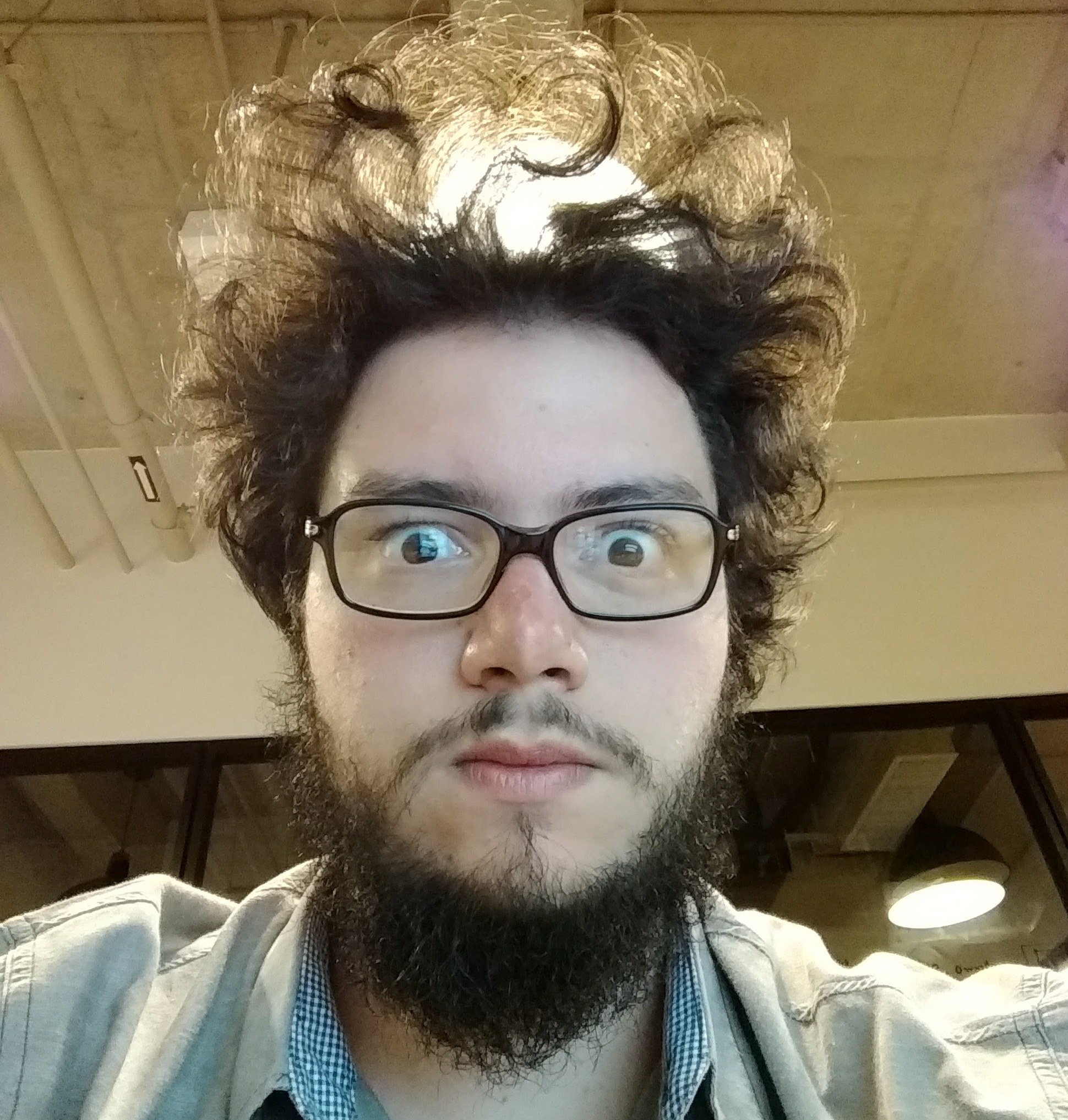What is it
Quick Templates is an editor plugin that facilitates working with prefabs. This plugin creates context menus for your most used prefabs, organizes them in a searchable template manager window, and protects your prefabs from being deleted if they are used in templates.
With Quick Templates, you can speed up your workflow not having to search through thousands of prefabs. Instead, you can quickly create prefab menus with no unity editor code. Just right-click a prefab, a game object on a scene, or any prefab asset on the project view, select Quick Templates and click Create Template. Then adjust your settings, wait for script compilation, and... VOILÁ! Now when you right-click your hierarchy view, there will be a templates option with all of your templates there!
Templates created through Quick Templates are automatically placed under what you right-clicked on the hierarchy.
Usage Guide:
Quick Templates Documentation
How to use Quick Templates
Quick Templates can generate templates for any game objects or prefabs that you use regularly. To do so, right-click any object and then open the Quick Templates sub-menu. Then there should be a Create Template option. Click it. This will open the template creation window.
In this window, you should see the prefab you selected, a menu name, and a category field. For the prefab field, if you clicked somewhere that is not a game object or prefab, it will be empty. You can drag any game objects (non-prefabs also) into that field to use them as the prefab for the template.
For the menu name, this is where you'll define what the menu name that creates this object will be called. Write something descriptive. Don't add slashes here, they are not allowed for the menu name.
For the category, this is where you can organize your templates into categories. This will make it easier to find your main assets when creating templates from them. The category will be appended to the template menu. Adding slashes here will create sub menus.
Finally, you can click Create Template to create your template. This will generate the menu script for the template and will add the template to the template registry. After this action, your template will be available under the hierarchy context menu at: Templates/YourCategory/YourTemplateMenuName.
Managing templates
You can view all of your templates on the template manager. To open the template manager, find on your unity top menu the Tools menu. Under it there should be a Quick Templates menu, and inside that menu, there will be the Template Manager option. Click it to open the template manager.
The template manager allows you to view all templates you have. It displays the template icon, image (if it is a UI component), and text (if it is a text component). You can regenerate the template script there (if you messed up any scripts), and you can delete the template there also. If you delete the template, the application will ask you if you want to delete the associated prefab or keep it.
Tags: management, editor, tool, editortool, plugin, template, prefab
Genre: tool
Platforms
Team
Development Active
Available at
Gallery